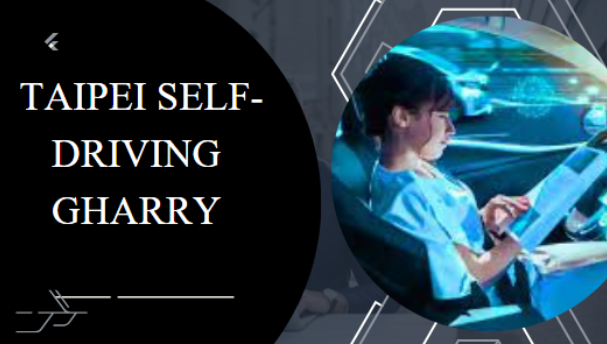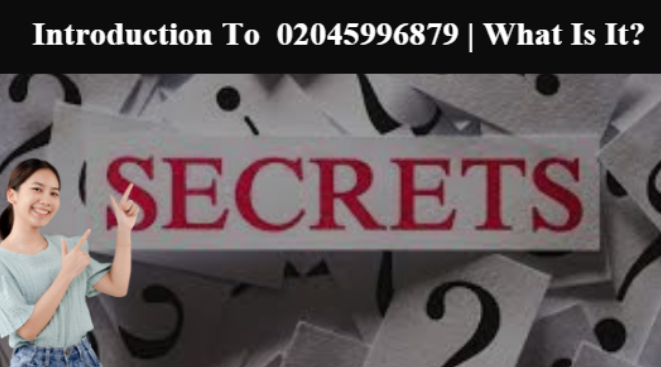Debugging Common jQuery Issues: Practical Solutions
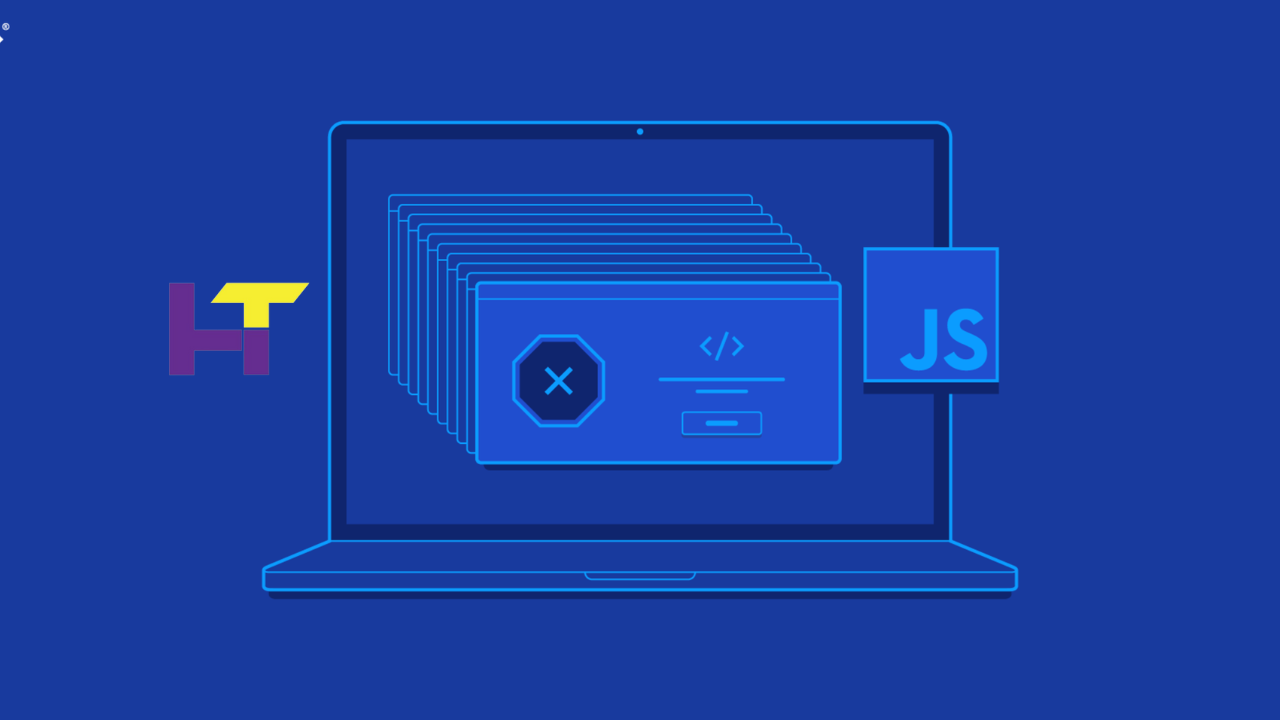
Introduction to jQuery Debugging
jQuery has been a cornerstone of web development for efficiently managing DOM elements, animations, and Ajax calls. However, like any library, jQuery projects can experience bugs that disrupt functionality. Pinpointing these errors requires an understanding of common issues and how to apply practical solutions effectively. This article provides strategies for tackling typical jQuery Errors using a jQuery debugger and other techniques.
Selector Misfires
A frequent mistake in jQuery involves selectors needing to target the intended HTML elements correctly. This error occurs when the DOM elements are not correctly identified, leading to scripts that don’t execute or manipulate the wrong elements. To resolve this, verify that your selectors match the current structure of your HTML document. Utilizing the browser’s developer tools can help you test and revise selectors in real time, ensuring they behave as expected.
Handling AJAX Errors
AJAX is mighty for loading data asynchronously, but it introduces complexity that can lead to errors, often visible in jQuery debugger panels. Common issues include HTTP request errors, unexpected data types, or timing discrepancies. To debug these, check the console for errors related to AJAX requests, review the network activity to ensure requests are successful, and return the expected data. Additionally, always handle potential mistakes in your AJAX callbacks to manage exceptions gracefully.
Plugin Integration Problems
jQuery plugins enhance functionality but sometimes conflict with existing code or other plugins. If a plugin isn’t performing as expected, first confirm you’re using the correct version of jQuery for the plugin. Also, check for any console errors that might indicate a conflict or a failed initialization. Reading the plugin documentation can provide configuration insights and compatibility guidelines, which are crucial for troubleshooting.
Event Handling Issues
Improper event handling can lead to scripts that either do not fire at the right time or do not fire at all. This is typically due to events bound to dynamically added or removed elements from the DOM. To fix this, delegate events from a static parent element or document using the .on() method instead of .click() or .bind(). This ensures that your event handlers remain active even after introducing new elements into the DOM.
Performance Bottlenecks
Performance issues often manifest in slow page load times or laggy interaction, especially when handling complex animations or large data sets. Optimize performance by minimizing DOM manipulation and using efficient selectors. Avoid using jQuery’s .css() and .animate() for animations that CSS transitions could handle. Also, consider debouncing or throttling high-frequency events like window resizing or scrolling to reduce the load on the browser.
Debugging with Chrome Developer Tools
Chrome Developer Tools offers a comprehensive jQuery debugger environment to test and diagnose jQuery scripts. Use the Elements panel to inspect HTML and CSS and confirm your jQuery selectors are targeting the correct elements. The Console provides a direct way to run jQuery commands against live elements, and the Network tab allows you to monitor AJAX requests and responses. The Sources panel can help you review your code for more profound issues to find where things go wrong.
Conclusion
Effectively debugging jQuery requires a systematic approach and a good set of tools. By understanding common jQuery Errors and utilizing tools like jQuery debugger effectively, developers can enhance their debugging skills and ensure their applications run smoothly. Remember, carefully reviewing errors and strategic testing are your best tools for promptly resolving jQuery issues.
Read More: Extending Playwright Functionality With Custom Plugins.