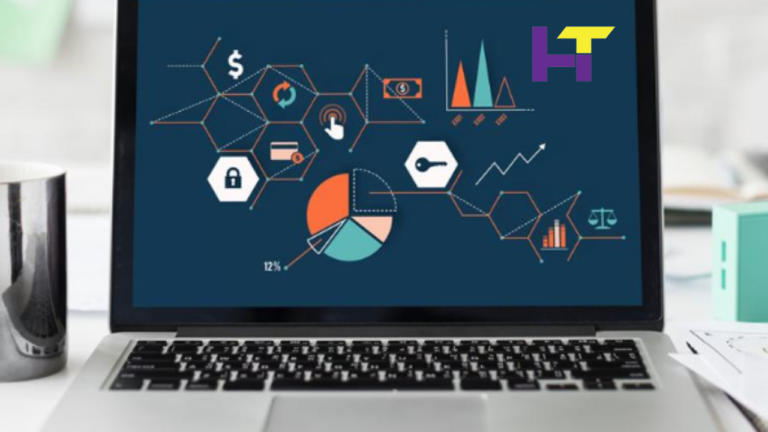Extending Playwright Functionality With Custom Plugins
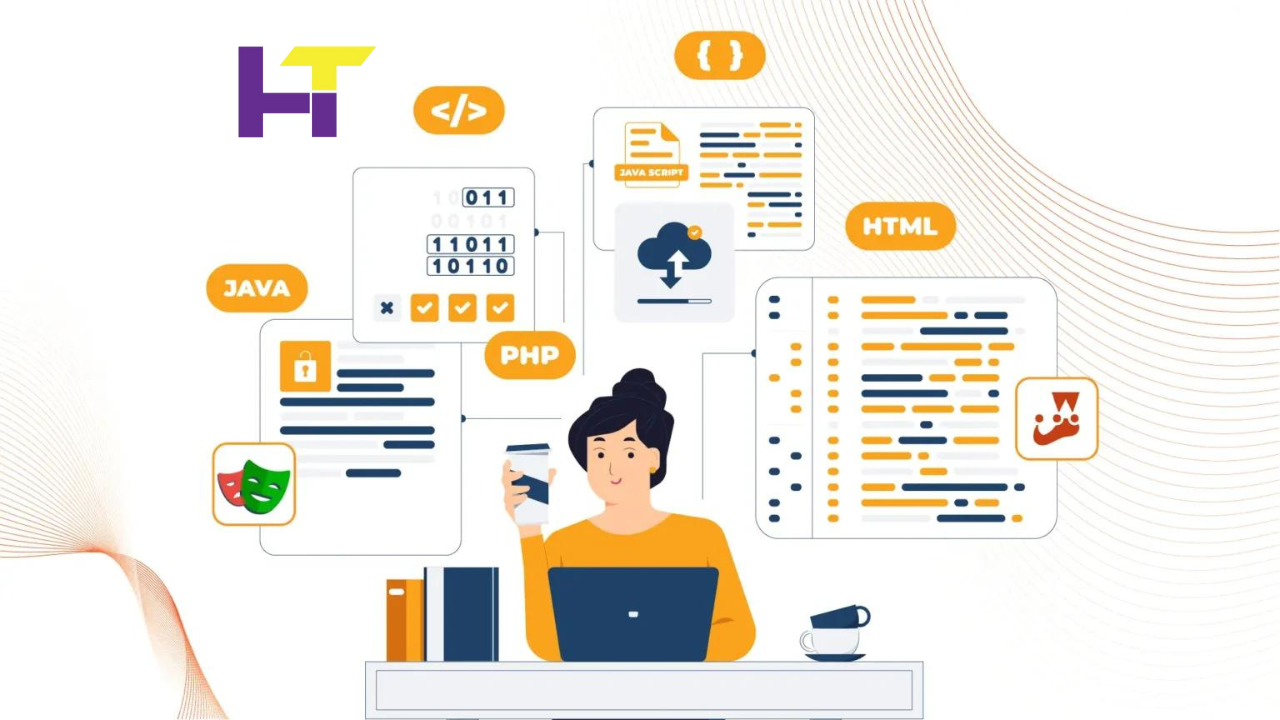
Web application reliability and performance are crucial in the fast-changing world of web development. Automation testing tools like Playwright shine here. Microsoft Playwright, the cutting-edge automation library, lets developers automate web browser interactions with JavaScript, TypeScript, Python, C#, and Java tests.
With features like network interception, headless mode, and emulation capabilities, in addition to its native support for multiple browsers (Chrome, Firefox, and WebKit), it is a potent tool for today’s developers and testers.
Nevertheless, despite Playwright’s robustness, additional specialized functionalities not offered out of the box are constantly needed due to the dynamic requirements of web testing scenarios. Here’s where the idea of plugins gets useful.
What are Plugins?
Playwright can add additional programs called plugins to increase its functionality and enable it to handle more complex or specialized testing requirements. Plugins allow you to add new commands, third-party service integration, or custom reporting to Playwright for your project.
What is a Playwright?
Modern automation library Playwright has quickly become popular among developers and testers due to its comprehensive web application testing approach. One API lets developers write tests for Chrome, Firefox, Safari, and Microsoft Edge using Microsoft’s high-level API. One of Playwright’s best features is cross-browser compatibility, which lets you test web apps in real user environments across browsers and platforms.
Features and Capabilities of Playwright
Playwright’s capabilities extend far beyond simple page navigation and interaction. It supports advanced testing needs through features like:
- Headless Mode: Running browsers in a headless mode for faster execution of tests without a UI.
- Network Interception: Intercepting and modifying network requests to test application behavior under various network conditions.
- Auto-Wait: Automatically waiting for elements to be ready before executing actions, reducing the need for manual waits and sleeps in test scripts.
- Multi-Context Testing: Simultaneously testing multiple sessions, users, or scenarios in isolated browser contexts.
- Visual Testing: Comparing screenshots to baseline images to find visual regressions.
- Mobile Emulation: Emulating mobile devices, including their viewport sizes and device-specific functionalities.
Importance of Custom Plugins
Although Playwright’s core functionalities cover a wide range of testing scenarios, the dynamic nature of web development frequently necessitates specialized solutions. Custom plugins can greatly expand Playwright’s functionality, which lets programmers modify the tool to suit their requirements.
Plugins increase Playwright’s efficacy and versatility by adding new testing framework support, generating custom reports, and integrating with CI/CD pipelines. They make Playwright more than just a testing tool—they make it a complete testing solution that can change to meet the project’s demands—by allowing teams to keep the flexibility required to adjust to new testing challenges.
Basics of Playwright Plugins
Playwright plugins are extensions that improve or supplement the basic features of the Playwright testing framework. These plugins can alter the testing environment to meet particular project requirements, add new features, and integrate with other tools or services. They connect Playwright’s out-of-the-box capabilities to real-world developers’ diverse testing scenarios.
Extending or Modifying Playwright Functionality
Plugins can extend Playwright’s functionality in several ways. They can add new commands or methods to the Playwright API, allowing testers to perform actions that aren’t supported natively. For instance, a plugin could introduce a method to generate detailed logs of test actions or simulate complex user behaviors requiring a sequence of web application interactions.
Moreover, plugins can modify existing behavior to better suit specific testing needs. This could involve altering how Playwright interacts with web elements, changing the default settings for browser contexts, or enhancing the reporting features to provide more insightful test results.
Common Use Cases for Playwright Plugins
Here are some common use cases for playwright plugins –
- Custom Reporting: While Playwright offers basic reporting capabilities, plugins can introduce more comprehensive and customizable reporting features. This could involve creating HTML or PDF reports or integrating with dashboard tools for real-time test monitoring.
- Integration with Other Tools: Plugins can integrate CI/CD pipelines, code coverage tools, and performance monitoring services. This lets the Playwright integrate into the development ecosystem.
- Enhanced Debugging Tools: Debugging failing tests can be challenging. Debugging plugins can provide more detailed error logs, visual snapshots at various test stages, or video recordings of test sessions.
- Accessibility Testing: Ensuring web applications are accessible is crucial. Plugins can extend Playwright to include accessibility checks and automatic testing against common accessibility standards and guidelines.
- Environment Configuration: Configuration testing environments with specific configurations (like proxy settings, custom headers, or geolocation) can be streamlined with plugins, making it easier to simulate different user environments.
Setting Up Your Environment for Plugin Development
A conducive environment for developing Playwright plugins is crucial for a streamlined and efficient development process. This setup installs plugin-creating tools and configures your development environment. A step-by-step guide to get started:
1. Install Node.js and npm
As Playwright is a Node.js library, you must first install Node.js and npm, which comes with it. Install the latest stable Node.js for your OS from the official website. Running NNode -v and npm -v in your terminal or command prompt should show the installed versions of Node.js and npm.
2. Set Up Your Playwright Project
Start a new Node.js project by creating a directory and running npm init in your terminal. Follow the prompts to set up your package.json file. Run npm install playwright to install Playwright. This command makes Playwright a dependency in your project, allowing plugins to use it.
3. Install a Code Editor
An excellent code editor can improve your development experience. Developers like Visual Studio Code (VS Code) for its JavaScript and TypeScript support, terminal, and debugging. The official website offers VS Code to download and install.
4. Learn Playwright Documentation
Before developing plugins, you must understand Playwright’s API and architecture. Learn Playwright’s API, features, and best practices from its documentation.
5. Start Plugin Development
Start writing your plugin by creating a JavaScript or TypeScript file. Ensure TypeScript is installed in your project (npm install typescript) if you use it, and adjust the tsconfig.json file appropriately.
Developing Your First Playwright Plugin
Creating a Playwright plugin can greatly increase Playwright’s functionality for your testing requirements. This article will show how to extend Playwright’s functionality by creating a simple plugin that adds custom logging to tests.
Defining the Plugin’s Purpose and Functionality
Our playwright-logger plugin will intercept test actions (like navigating to a page, clicking on elements, etc.) and log them to the console with timestamps. This can help debug and understand the flow of test execution.
Setting Up the Project
Assuming you’ve set up your environment, create a file in your project directory named playwright-logger.js. This file will contain our plugin code.
Coding the Plugin
- Initialize the Plugin: Start by creating a basic structure for your plugin.
- Intercepting Test Actions: We need to intercept actions to log them. Playwright’s API doesn’t directly support middleware or interceptors for all actions, so we’ll extend the Page object to include our custom logging.
- Using the Plugin: To use the plugin, include it in your Playwright test script and register it with Playwright.
Debugging and Testing Your Plugin
Debugging a plugin involves ensuring it works as expected without interfering with Playwright’s core functionalities. Use Playwright’s built-in test runner to write tests for your plugin, ensuring that:
- Actions are logged correctly.
- The overridden methods still perform their original functions.
You can run your tests using Playwright’s CLI to see if your plugin behaves correctly. Pay attention to any errors or unexpected behavior, and use console logs or a debugger to investigate further.
Tips for Effective Plugin Development
Here are some tips to remember for effective plugin development –
- Understand Playwright’s Architecture: Familiarize yourself with Playwright’s internals, especially the classes and methods you plan to extend or modify.
- Follow Best Practices: Write clean, readable code and follow JavaScript best practices. Consider the performance implications of your plugin, especially if it adds overhead to test execution.
- Document Your Plugin: Provide clear documentation on installing and using your plugin, including any configurations or limitations.
- Test Thoroughly: Test your plugin in various scenarios and with different browsers supported by Playwright. Ensure it doesn’t break existing tests or interfere with Playwright’s functionality.
Advanced Features and Techniques For Playwright Plugins
As you become more comfortable with basic Playwright plugin development, you might need to implement more advanced features or integrate with external APIs and services to enhance your testing capabilities further. Advanced plugin functionalities can include dynamic configuration, performance optimizations, and seamless integration with other tools and services.
Here, we’ll explore advanced features and techniques to take your Playwright plugins to the next level.
- Dynamic Configuration
Advanced plugins often require dynamic configuration to adapt to testing environments or user preferences. Adding a configuration interface to your plugin lets users customize its behavior without changing the code. A plugin that integrates with a logging service may let users set log levels or actions to log.
- Integrating with External APIs or Services
Many testing scenarios require interaction with external APIs or services, such as test management tools, analytics platforms, or custom backend services. To integrate an external API with your Playwright plugin, you can use the fetch API (or libraries like Axios for Node.js) to request HTTP from within your plugin. A plugin that sends test results to a test management tool could call an API to update the test case status.
- Enhancing Performance and Efficiency
When creating plugins, test performance must be considered. Efficient coding techniques, such as avoiding unnecessary computations, caching results, and minimizing the use of heavy libraries, can help reduce the overhead introduced by your plugin.
If your plugin frequently interacts with the DOM, use Playwright’s evaluate function to execute operations directly in the browser context, reducing Node. Js-browser communication.
Additionally, consider implementing asynchronous operations and leveraging Node.js’s non-blocking I/O capabilities for plugins that perform resource-intensive tasks to prevent slowing down the test execution.
- Publishing and Sharing Your Plugin
Once you’ve developed and thoroughly tested your Playwright plugin, sharing it with the broader community can enhance its visibility and utility. Here’s how to prepare and share your plugin effectively:
- Preparing Your Plugin for Publication
- Code Cleanup: Ensure your code adheres to best practices, is clear, and has adequate comments. Others will find it simpler to comprehend and contribute to your plugin.
- Documentation: Create comprehensive documentation that includes installation instructions, usage examples, API references, and any dependencies. Adoption requires excellent documentation.
- License: Choose an open-source license (MIT, Apache, GPL, etc.) and incorporate it. This tells users how to use and contribute to your plugin.
- Testing: Use automated tests to ensure your plugin works and prevent regressions in future updates.
- Choosing the Right Platform for Sharing
- npm: As the default package manager for Node.js, publishing your plugin to npm makes it easily accessible to the Playwright community. Ensure your package.json file is correctly configured before publishing.
- GitHub: Hosting your plugin on GitHub allows others to explore, fork, and contribute to your project easily. It also facilitates issue tracking and collaboration.
- Playwright Community: Engage with the Playwright community through forums, social media, and official channels. Sharing your plugin in these spaces can increase its visibility and usage.
You can also use the Playwright framework and cloud-testing platforms like LambdaTest.
LambdaTest is an AI-powered test orchestration and execution platform that seamlessly integrates with Playwright, providing a comprehensive testing platform to test websites in different browsers such as Chrome, Firefox, and Safari online and eliminating the need for complex custom plugins. Here’s how LambdaTest empowers you:
- Ready-made Functionalities: LambdaTest offers a vast array of features that are out-of-the-box, including parallel testing, extensive browser and device support, integrations with popular CI/CD tools, and robust reporting. These features often require custom plugins with Playwright alone.
- Simplified Test Execution: LambdaTest’s intuitive cloud-based platform streamlines test execution across many browsers, devices, and operating systems. You can ditch the hassle of managing your testing infrastructure.
- Enhanced Reporting and Debugging: With LambdaTest’s detailed reports and visual logs, you can gain valuable insights into your Playwright tests. This will help you pinpoint issues faster and ensure your tests are running smoothly.
Conclusion
Extending Playwright with custom plugins enhances its functionality and contributes to the testing ecosystem’s richness. By developing and sharing plugins, you can address specific testing challenges, integrate with new technologies, and improve the community’s testing workflows.
As Playwright continues to evolve, the role of plugins becomes increasingly significant, offering endless possibilities for customization and innovation. You should explore plugin development, share your creations, and contribute to the vibrant future of Playwright plugins. Your contributions can substantially impact how we test and ensure the quality of web applications.
Read More: Exploring the Role of Visual Testing in UX/UI Design.