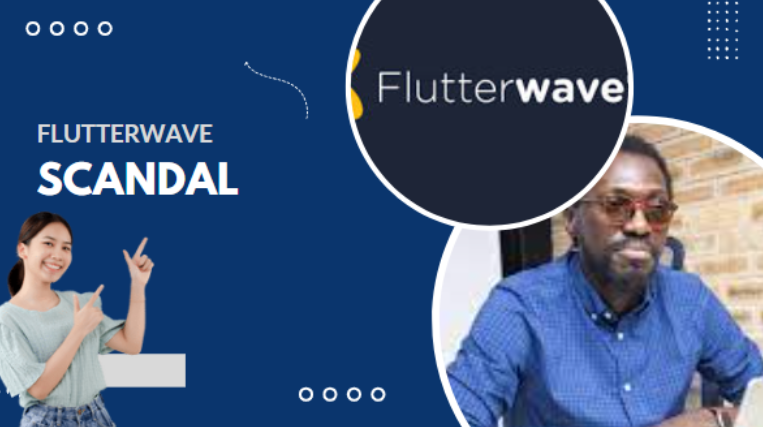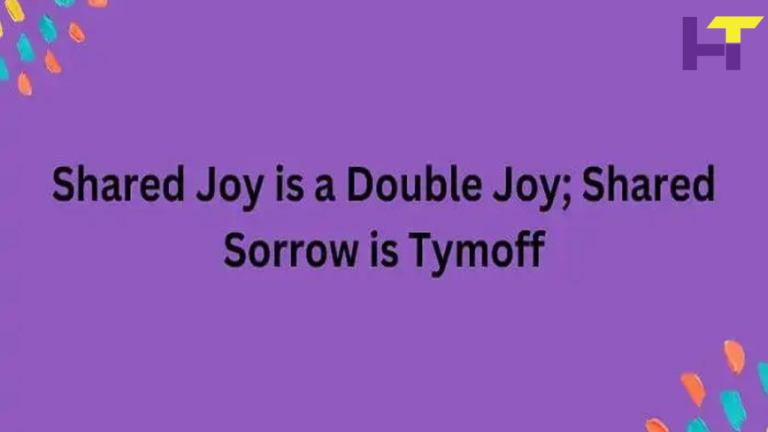Mastering ExpressVPN on Your iPhone: A Comprehensive Troubleshooting Guide

In today’s digital world, it’s essential to protect your privacy. One way to do this is using a Virtual Private Network (VPN) like ExpressVPN on your iPhone. With its robust security features and easy-to-use interface, ExpressVPN is a top choice for many and wins the battle of ExpressVPN vs CyberGhost.
I’ve been using ExpressVPN on my iPhone for years and can attest to its effectiveness. It safeguards your data and provides unrestricted access to content worldwide. In this guide, I’ll walk you through how to start with ExpressVPN on your iPhone.
Downloading ExpressVPN on iPhone
The process is quite simple if you’re wondering how to get ExpressVPN on your iPhone. I found this process on the AllAboutVPNs Reddit. The app is readily available in the App Store, removing the grey area from VPN use.
First, hit the blue App Store icon on your iPhone’s home screen. Once you’re in, select the magnifying glass icon at the bottom of your screen. That’s your search button.
The next step is very straightforward. In the search bar, key in ExpressVPN and hit the search icon. It’ll come up as one of the first options. There’s no pesky scrolling needed! Once you’ve found it, tap “Get” to start the download.
ExpressVPN has a certain robust charm that comes with its top-tier security features. Its slick design nicely complements its user-friendly interface. My experience with the download was smooth sailing. Remember, it’s normal if the download takes a minute or two. It’s all part of ensuring you get that quintessential ExpressVPN quality. Once the app is installed, you’re one step closer to securing your digital world.
Setting up ExpressVPN on iPhone
Once you’ve successfully downloaded the ExpressVPN app, it’s time to set it up. The setup process is straightforward, and I’ll walk you through it.
First, open ExpressVPN on your iPhone and hit the “Sign In” button. You must input the account details you used when signing up for the service. If you don’t have an account, you must create one on the ExpressVPN website.
After logging in, you’ll be prompted to configure VPN settings on your iPhone. Go ahead and tap on “Allow”. This grants ExpressVPN permission to add VPN configurations to your iPhone.
You’ll then be asked to enter your iPhone’s passcode. Type this in and wait for the VPN to set up. This is an essential step of the security process and ensures your iPhone is protected.
Now, we’re just about ready to start using ExpressVPN. Hang tight – we’re one step away from unlocking your iPhone’s safe and private browsing experience.
Connecting to a VPN server using ExpressVPN on iPhone
With the setup process behind us, let’s dive into how to connect to a VPN server using ExpressVPN on your iPhone. It’s easier than you might think!
First, launch the ExpressVPN app. You’ll see a power button in the center of the screen. This quick connect button is designed to get you surfing safely as soon as possible. Tap this button, and ExpressVPN will connect you to the best available server based on your current location and traffic.
If you want to choose a specific server in a different location, that’s possible, too. Open the options menu and select ‘VPN Locations.’ You’ll have a clean, straightforward list of server locations worldwide. Simply tap the area you prefer, and you’re connected. It’s as easy as that.
Optimizing ExpressVPN settings for iPhone
After successfully connecting to the ExpressVPN server on your iPhone, it’s crucial to make some tweaks for optimal performance. Get the most out of your secure browsing experience by configuring the VPN settings to your preferences.
The settings menu has a Smart Location feature – I highly recommend toggling it on. As the name suggests, this automatic tool selects the most suitable server based on your location. It ensures faster speed and reduced latency.
Next, Protocol Settings play a significant role. UDP (OpenVPN) seems to be my top choice regarding speed and security. However, everyone’s needs differ. So, it’s wise to experiment with other protocol options like TCP, L2TP, or IKEv2.
Navigating back, under the ‘Privacy and Security Tools,’ opt for features like Shortcuts, Network Lock, and Browser Extension according to your needs.
By tweaking your settings, you’ll be leveraging the power of your ExpressVPN service, making every browsing session safer and faster.
Troubleshooting common issues with ExpressVPN on iPhone
Failed connection attempts are a common issue. Don’t sweat it – ensure you have the latest version of ExpressVPN installed. An outdated app might not work smoothly. If you’re still stuck, try rebooting your device. Believe it or not, it does wonders.
Another snag might be slow speed issues. First, give a shot by switching to a different protocol. Using UDP can offer better speeds. Also, experimenting with various server locations may hike your speed.
EncoAre you encountering crashes? Make sure you’re not running too many apps simultaneously. Heavy processing can cause your VPN app to crash. Keeping a check on your device’s memory can effectively solve this.
Lastly, remember that high-grade VPNs like ExpressVPN provide top-notch customer support to assist in troubleshooting your VPN dilemmas. Never hesitate to reach out to them.
Effective troubleshooting is all about knowing what to do next.
Conclusion
So there you have it. Troubleshooting ExpressVPN on your iPhone doesn’t have to be a daunting task. Remember, keeping your app updated is critical. A simple device reboot or protocol switch might do the trick if you face issues. Don’t forget managing your running apps can help prevent those pesky crashes. And if all else fails, ExpressVPN’s customer support is always there to lend a hand. It’s all about effective troubleshooting to keep your VPN running smoothly. With these tips in your toolkit, you’re well-equipped to tackle any VPN-related problems that come your way.